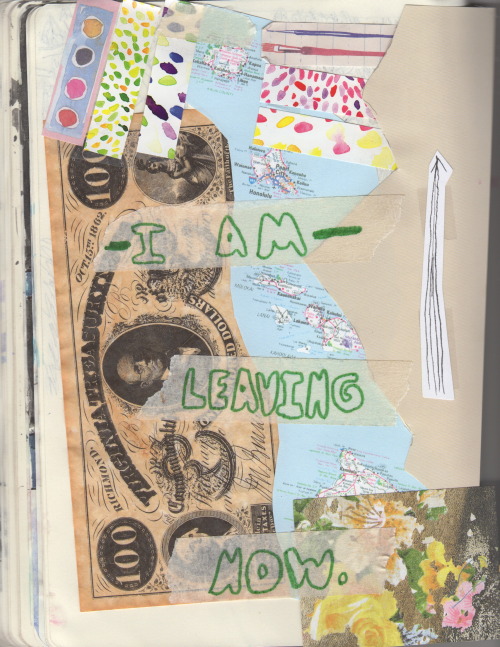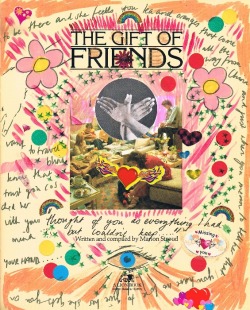Keeping with the theme of stickers, today I'm going to show you one way that I've made my own stickers. First, I went to the Avery website and tried their label maker. The letters and the sizes turned out all wonky when I went to print them. So instead I tried
Picmonkey and that turned out much better. You can use their whole site to edit photos and collages for free. There are premium options as well to add more fonts and graphics.
Materials:
1. Start by opening a collage in Picmonkey. Choose one of the layouts. I chose Biggie Smalls. It doesn't really matter too much, because you can place your cursor on the edge of the squares and drag them to change the sizes.
2. Change the bottom setting to 2550 x 3000 pixels. That would be the size (at 300 dpi) for an 8.5 x 11" piece of sticker paper. You will have to click the little lock button on the side in order to allow it to change proportions, otherwise it will stay in a square shape.
3. Next, click on the photos icon (which is the top one). Click on "open photos" and choose photos from your desktop to upload. I picked some of my artwork.
4. Drag your photos to the boxes. You can drag photos into the spaces between the boxes. Watch what happens when you do that. It will add more spots to your collage. Change the sizes of the pictures by dragged on the edges of the pictures. I don't think you can zoom in or out on the pictures, which drives me nuts.
Click on the background icon. You can change the spacing in between the circles, and make the corners rounded. Here you can also change the background, but I left mine white.
5. The Swatches tab allows you to add patterns instead of a picture. I added a few swatches in between my photos. I wish there were more patterns to choose from!
6. Here, you can see my masterpiece taking shape. I added my swatches and changed the sizes of my photos. Now, save your masterpiece to your computer. I saved it as a "Sean" size. That is the largest file size.
7. After you save it, click on the "x" in the top right corner. Then, go to edit a photo. Your photo collage thus far should be there. If not, just upload the one you saved. Now, you can add text and overlays.
Click on the Overlays icon and you can add fun doodly hearts, stars and shapes. At this point, I am really tempted to pay for Premium! Drag some fun designs on to your stickers.
8. Finally, click on the "P" on the left, the text icon. Now you can add words if you'd like. There are some very fun fonts here. The orange crown next to the text shows the ones you can get if you pay for it. Sigh. So tempting!
9. The last step is to save your file. Then, load up your sticker paper in your printer and print off your file. Yay! Now you have stickers! Your stickers can be any shape or size, because you will cut out each shape individually.
I hope you've enjoyed this post. Stickers are so much fun. Add them to your art journals, mixed media artwork, scrapbook pages, greeting cards or whatever!
Check out the other posts in this series about using your stickers and tapes in art journal pages:
1.
Sticky Inspiration
2.
My new stickers & some pages with them
3.
Using patterned tape in an art journal page
4.
Guest Post: Marly Martinez
5.
Tape Lines artwork
Linking up to:
 Art is Basic website
My Art
Etsy Shop
Pinterest
Art is Basic website
My Art
Etsy Shop
Pinterest
-->